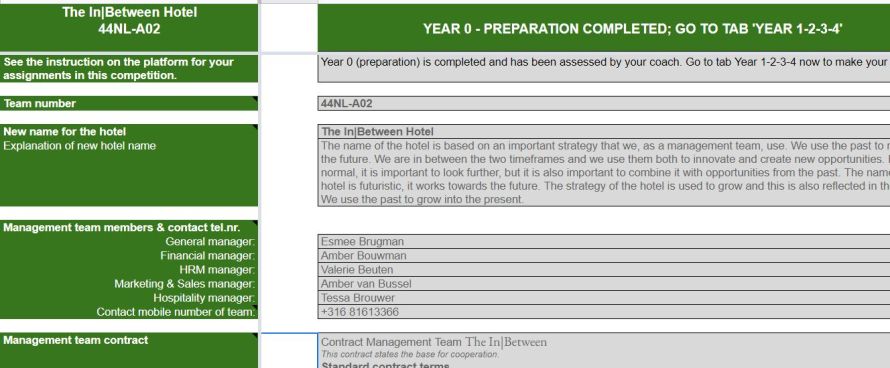Team File
→ Go! Category:Game play
Use of Team File
The Team File is a very important file for you. Most of your work is done in this file. Of course, there also will be 'live' activities, as well as some other tasks.
This file is a Google Spreadsheet, very similar to an Excel spreadsheet, and is stored in the cloud. You can work with different people, on different devices at the same time. You could use the Google app.
You just fill out the requested cells; it's easy.
Just a few remarks:
- You can change all content in the Team File as many times as you want, until the deadline.
- Be sure to decide who will do the 'last edit'.
- Only work in the designated cells. Do not change the layout, add cells, add tabs, rename the file, etc.
- To correct an error, you can go back many steps with Control-Z.
- To work smoothly, use the Chrome browser
- A number of cells are blocked; just work in the prewritten cells-locations
- Working on your Team File is the most optimal when you are logged in with a Google account. Then you can also use the version history in the menu and your ‘menu’ will offer more options.
- There is no ‘Save' button: Everything is saved automatically.
- You can copy/paste from Word, but the layout will probably not show-up correctly.
- Pictures: Use insert image from the menu.
- Just upload one team picture and one new hotel logo, as requested. Do not make the pictures too large.
- As in reality, you cannot change things in the past, so do not change decisions in any Year if a year has passed.
- If a year has passed or is not yet 'available', it will be greyed out.
Your Team File looks somewhat (all Games are a bit different) like this:
In each game, the assignments will tell you exactly what you are required to do, in which year and when. To get an impression of a completed Team File, you can check:
By no means this is the perfect Team File; it is just an example.
The Team File structure
The Team File, for which you have a private login, is the most important file during game play. In here you will find 4 tabs (bottom of screen):
- Year 0 tab is where you start making strategic choices, introduce your hotel, your strategy.
- Year 1-2-3-4 tab is where you make your decisions about Years 1-2-3-4 and give Explanations each year, after the Strategic choices in Year 0. Some competitions / games might have games have less, or more 'years'.
- Dashboard tab is where you can find an overview of the most important financial results.
- Results tab is where you will find an operating review and other details about results and costs after each year.
Editing
As a Management Team, you fill out all your decisions and explanations in your Team File. If you have problems with copy/paste, please read
Google Docs Help. There are a lot of tutorials on YouTube about working in Google Spreadsheets.
Deadlines and results
Each Year has its own deadline: You are not allowed to work on assignments or change decisions, after the deadline.
There are specific moments in each competition, when all your results will be made visible to you in your Team File, which will mean:
- On the Dashboard tab some short comments by your coach and nine graphs on your results
- On the Results tab
- your operating review (revenues and costs)
- your hotel's key metrics
- market information by Top Research, when bought.
All the results in your operating review and your dashboard are compiled automatically; you don't have to do that yourself! Once a year is closed you get to see the data when the coaches make them visible. Mouseover cells with small black triangles, to show 'the logic'. As a team you focus on the decisions and of course you try to look ahead to what you expect in terms of results and justify all your cost and price decisions.
→ Go! Following the Introduction to the Hotel? Step 07/10 is the page Business competition, click here
→ GO! Top of this page