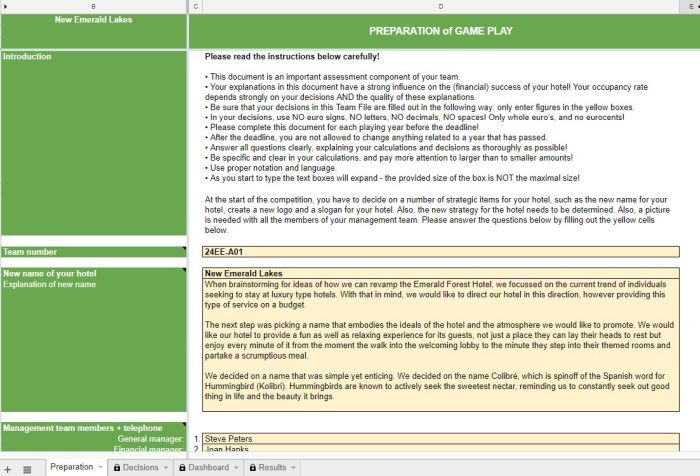Difference between revisions of "Team file"
Vinkesteijn (talk | contribs) |
Vinkesteijn (talk | contribs) |
||
| Line 10: | Line 10: | ||
* tab [[dashboard]] where you can find an overview of the most important financial results | * tab [[dashboard]] where you can find an overview of the most important financial results | ||
* tab [[results]] where your find an operating review and other details on results and costs after each year | * tab [[results]] where your find an operating review and other details on results and costs after each year | ||
<br> | <br>After a year has passed,the new dashboard and the results will only be visible after releasing by your coach. <br> | ||
There is a [[Demo team]] you can check, with a filled out Team File. | There is a [[Demo team]] you can check, with a filled out Team File. | ||
| Line 19: | Line 19: | ||
[https://www.youtube.com/playlist?list=PLkX1gFv66_aCtAKWXMQ3QFpiZIR7olV83 this tutrorial]. But, you really will not need them. <br><br> | [https://www.youtube.com/playlist?list=PLkX1gFv66_aCtAKWXMQ3QFpiZIR7olV83 this tutrorial]. But, you really will not need them. <br><br> | ||
''' | '''Just a few remarks:''' | ||
Just a few remarks: | |||
* You can change all content as many times as you want, until the deadline. | * You can change all content as many times as you want, until the deadline. | ||
* Be sure to decide who will do the 'last edit'. | * Be sure to decide who will do the 'last edit'. | ||
* Only work in the designated cells. | * Only work in the designated cells. Do not change lay-out, add cells, add tabs etc. | ||
* To correct an error you can go back many steps with the comment ''control z''. | * To correct an error you can go back many steps with the comment ''control z''. | ||
* Working in Sheets is most handy when you are logged in into a Google account. Then you can also used ''vision history'' in the menu (when things go wrong) and your menu offer more options. | * Working in Sheets is most handy when you are logged in into a Google account. Then you can also used ''vision history'' in the menu (when things go wrong) and your menu offer more options. | ||
| Line 30: | Line 29: | ||
* Just pictures you have to do via the menu, ''insert image''. | * Just pictures you have to do via the menu, ''insert image''. | ||
* Just upload one Team picture and one New hotel logo, as requested. | * Just upload one Team picture and one New hotel logo, as requested. | ||
* As in reality, you cannot change things in the past, so do '''not''' change decisions if a year passed by. | |||
Team File looks somewhat (all competitions are different) like this: | Your Team File looks somewhat (all competitions are different) like this: | ||
[[Image: example_new_team_file_first_page_2018.jpg|thumb|890px|center]] <center>''First page Team File''</center> <br> | [[Image: example_new_team_file_first_page_2018.jpg|thumb|890px|center]] <center>''First page Team File''</center> <br> | ||
This first page is important for all the links to other files like your Team Finances and all your social media to be made. So one of your tasks is to fill in all the links. | This first page is important for all the links to other files like your Team Finances and all your social media to be made. So one of your tasks is to fill in all the links. | ||
| Line 39: | Line 39: | ||
[https://support.google.com/docs/answer/161768?co=GENIE.Platform%3DDesktop&hl=en Google Docs Help]. There are a lot of tutorials on YouTube on working in Google Docs. Most basic things just work like in Word. You can access the file form many different PC's (telephones) at the same time, no problem. Remember that the last edit counts. Just be very careful if filling out the numbers in the tables in your file. The file is only visible to those knowing the secret code and your coach. | [https://support.google.com/docs/answer/161768?co=GENIE.Platform%3DDesktop&hl=en Google Docs Help]. There are a lot of tutorials on YouTube on working in Google Docs. Most basic things just work like in Word. You can access the file form many different PC's (telephones) at the same time, no problem. Remember that the last edit counts. Just be very careful if filling out the numbers in the tables in your file. The file is only visible to those knowing the secret code and your coach. | ||
<hr> | <hr> | ||
<br> | <br> | ||
Revision as of 08:57, 16 March 2018
→ Go! Category:Hotel info
→ Go! Running competition
Step 9/10: The Team File
In the game you have a number of possibilities to influence your hotel. The Team File which you have a private login link to. In this file you will find four tabs:
- tab preparation where you start, introduce your hotel, strategy etc.
- tab decisions where you, after the preparation make your decisions and give explanations each year.
- tab dashboard where you can find an overview of the most important financial results
- tab results where your find an operating review and other details on results and costs after each year
After a year has passed,the new dashboard and the results will only be visible after releasing by your coach.
There is a Demo team you can check, with a filled out Team File.
Use of Team File
The Team File is the place where your team works in, all the time. Of course there also will be 'live' activities as well as some other tasks.
You will work in this Google Sheets file, with the secret login in your possession. The file is very similar to a spreadsheet in Excel. Big advantage is, that is all in the cloud. You can work with different people, from different devices at the same time. You could even use the app.
You just fill out the requested cells: it's easy. More info on working in Google Sheets in
this tutrorial. But, you really will not need them.
Just a few remarks:
- You can change all content as many times as you want, until the deadline.
- Be sure to decide who will do the 'last edit'.
- Only work in the designated cells. Do not change lay-out, add cells, add tabs etc.
- To correct an error you can go back many steps with the comment control z.
- Working in Sheets is most handy when you are logged in into a Google account. Then you can also used vision history in the menu (when things go wrong) and your menu offer more options.
- There is no save as everything is saved automatically, all of the time.
- You can copy paste from Word, Excel etc. only the lay-out will probably not show-up correctly.
- Just pictures you have to do via the menu, insert image.
- Just upload one Team picture and one New hotel logo, as requested.
- As in reality, you cannot change things in the past, so do not change decisions if a year passed by.
Your Team File looks somewhat (all competitions are different) like this:
This first page is important for all the links to other files like your Team Finances and all your social media to be made. So one of your tasks is to fill in all the links.
Editing
As a management team you do all your decisions and explanations in the Team File, assigned to you. Sometimes, when it is busy online, it takes some time to load. You can all work in the file at the same time. The program has a lot of functionalities: if you are logged in any Google account yourself (Gmail, YouTube etc.) you will have a more extended menu. If you have problems with copy paste, read Google Docs Help. There are a lot of tutorials on YouTube on working in Google Docs. Most basic things just work like in Word. You can access the file form many different PC's (telephones) at the same time, no problem. Remember that the last edit counts. Just be very careful if filling out the numbers in the tables in your file. The file is only visible to those knowing the secret code and your coach.
→ Go! Following the e-Manual? Step 10/10 is the page on the disclaimer, click here
→ GO! Top of this page